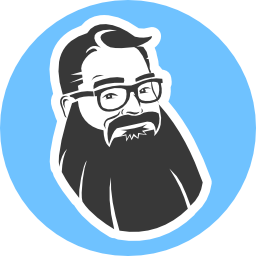A Developer's Guide to Samsara Telematics

Ah, telematics—where code meets the open road. Whether you're here because your boss needs reports or you're just genuinely excited about analyzing vehicle data, this guide will help you wrangle Samsara's telematics APIs like a pro.
We'll cover how to grab near real-time stats from Samsara's stats feed endpoint and historical data from historical stats. By the end of this tutorial, you'll have the tools to impress your team, wow your fleet managers, and have a few more tools under your toolbelt for programming APIs.
So buckle up! Let's get started.
Why Telematics Matter
First, let's answer the why. In the world of fleet management, knowing where your vehicles are and how they're performing isn't just nice to have–it's mission-critical. Telematics is the superhero cape for fleet management. It takes the mystery out of questions like:
- What's happening now? Near real-time data like location, fuel levels, and diagnostics.
- What happened last week? Historical data for compliance, optimization, or plan for predictive maintenance. Bosses love their spreadsheets!
Getting Started: The Basics
Before we dive into the code, you'll need:
- Node.js version 20 or higher
- Your Samsara API token
- A good code editor, such as Visual Studio Code
Don't worry if you’re new to Node.js! Although this guide uses JavaScript and Node.js as examples, you can apply the same concepts in this guide to any modern programming language.
Step 1: Set up your project
To kick things off, open up your terminal or command prompt, go to the folder where you store your software projects, and create a new folder for the tutorial.
mkdir samsara-telematics-demo
cd samsara-telematics-demo
Next, initialize your Node.js project using npm init.
npm init -y
Now install the following dependencies using the npm command.
npm install axios dotenv
You will use the axios module and your API token to make requests to Samsara's APIs. The dotenv module reads a local .env configuration file where you will store your API token.
Step 2: Store your Samara API token
Open your project in your editor of choice. Create a new file in the root folder named .env. Add the following text to the file, replace <your-samsara-api-token> with your API token, and save the file.
SAMSARA_API_TOKEN=<your-samsara-api-token>
Pro tip: Always store your API tokens and other secrets securely. For Node.js, it's common practice to store them as environment variables. Just be sure if you use a
.envfile you don't accidentally check the file into your source control! Your future self (and your security team) will thank you.
Build a Real-Time Data Collector
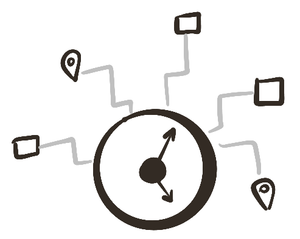
Using Samsara's stats feed endpoint, let's build a data collector that pulls vehicle stats. We'll implement a polling strategy so you can get the latest data in near real-time.
Step 1: Set up the polling script
Create a new file in the project named polling.js and add the following JavaScript.
import "dotenv/config.js";
import axios from "axios";
// Set up the default base URL, authentication, and headers for all requests
axios.defaults.baseURL = "https://api.samsara.com";
axios.defaults.headers.common[ "Authorization" ] = `Bearer ${ process.env.SAMSARA_API_TOKEN }`;
axios.defaults.headers.common[ "Accept" ] = "application/json";
const POLLING_INTERVAL = 5000; // 5 seconds (5000 milliseconds) is the minimum interval
// recommended for the Samsara API
// simple utility function to log messages
function logInfo( message ) {
const currentDate = `[${ new Date().toISOString() }] `;
console.log( currentDate, message );
}
// simple utility function to log errors
function logError( err ) {
const currentDate = `[${ new Date().toISOString() }] `;
console.error( currentDate, err.message );
}
async function sleep( delay ) {
// a simple implementation of a sleep function using
// a promise and setTimeout
return new Promise( ( resolve ) => setTimeout( resolve, delay ) );
}
This code imports the axios and dotenv dependencies you need, configures axios to use the Samsara API and your API token, and adds a few helper functions you'll use in the rest of the code.
Step 2: Fetch the latest vehicle stats
Next, copy the following code into the polling.js file.
// Fetch the next page of data from the feed
async function vehicleStatsFromFeed( types, endCursor ) {
const options = { params: { types } };
// The first time this function is called, endCursor will be empty
if ( endCursor ) {
options.params.after = endCursor;
}
const res = await axios.get( "/fleet/vehicles/stats/feed", options );
return res.data;
}
This function takes a comma-delimited string of diagnostic types. An example of types can be single stat of "gps", "faultCodes", or "engineRpm", or a combination of up to three stats, such as "gps,faultCodes,engineRpm".
Key Concept: Pagination
You might be asking, "What's this endCursor?" Ah, yes! We need to talk about pagination. Any Samsara API that returns a list of data supports pagination. It's a way of breaking up big sets of data into smaller chunks, or pages, for better performance and to prevent overloading servers. For example, when you scroll through an endless social media feed, you see pages of content loaded gradually rather than all posts at once.
When you send a request to get vehicle stats, you may only get some of the data at a time. If the response includes hasNextPage: true, you can use the endCursor value to immediately retrieve the next "page" of data in the set. Repeat until the API returns hasNextPage: false.
Step 3: Poll for new data
Copy the following code into the polling.js file.
// Poll the vehicle stats feed for new data
async function pollVehicleStatsFeed( types, callback ) {
// Keep track of the last cursor to fetch the next page of data
let endCursor = "";
// Loop indefinitely until the process is interrupted
while ( true ) {
// Fetch the next page of data
const { data, pagination } = await vehicleStatsFromFeed( types, endCursor );
// Update the cursor for the next page of data
endCursor = pagination.endCursor;
// Process the data
callback( data );
// If there are no more pages of data, wait before making the next request
if ( !pagination.hasNextPage ) {
await sleep( POLLING_INTERVAL );
}
}
}
What’s happening here?
- The last
endCursoris stored for the next API call, so you can always get the most recent changes. - Data is sent in real-time to the
callbackfunction, so you can process it however you need. - If there is more data available (
hasNextPage: true), it immediately fetches the next page. Otherwise, call the API every 5 seconds (POLLING_INTERVAL = 5000).
Pro tip: Use polling responsibly. Polling every second might seem cool, but it’ll burn through your API quota faster than your fleet burns fuel.
Step 4: Process new data and start polling
Copy the following code into the polling.js file.
// Save the vehicle stats to storage
async function logVehicleStats( data ) {
// Save data to storage, such as a database or append to a rotating log file
// Or send the data to another API or service to be processed
logInfo( data );
}
async function main()
{
try {
await pollVehicleStatsFeed( "gps,fuelPercents", logVehicleStats );
} catch ( err ) {
logError( err );
}
}
main().then( () => console.log( "Done" ) );
What’s happening here?
- The
mainfunction kicks off polling forgpsandfuelPercentsstats. You can change this to poll for any supported types, up to three at once. - The
logVehicleStatsfunction is used for thecallbackto process any new data received.
Step 5: Test the polling application
You are now ready to test the polling application! From your terminal or command line, enter the following command.
node polling.js
If all goes well, you should see data (or lack thereof) begin to appear on your screen. To stop the application, press CTRL+C.
If you received an error, check to make sure you have the correct API token in the .env file, and that you've copied all the code from the previous steps into polling.js.
Step 6: Advanced polling with retries and exponential backoff
In an ideal world, the current solution would get the job done. Unfortunately, things beyond your control can cause service interruption, such as a network outage. Your code needs to be able to survive interruptions and be smart about how to respond.
Update the code near the top of the polling.js to add a new MAX_RETRIES constant.
const POLLING_INTERVAL = 5000; // 5 seconds is the minimum interval recommended for the Samsara API
const MAX_RETRIES = 6; // Maximum number of retries before exiting
Next, replace the pollVehicleStatsFeed function with the following code.
// Poll the vehicle stats feed for new data
async function pollVehicleStatsFeed( types, callback ) {
// Keep track of the last cursor to fetch the next page of data
let endCursor = "";
let retries = 0; // Keep track of retries
let lastInterval = POLLING_INTERVAL; // Keep track of the last interval used
// Loop indefinitely until the process is interrupted
while ( true ) {
try {
// Fetch the next page of data
const { data, pagination } = await vehicleStatsFromFeed( types, endCursor );
// Update the cursor for the next page of data
endCursor = pagination.endCursor;
// the current request was successful, so reset retries, if needed
if ( retries > 0 ) {
retries = 0;
lastInterval = POLLING_INTERVAL;
}
// Process the data
callback( data );
// If there are no more pages of data, wait before making the next request
if ( !pagination.hasNextPage ) {
await sleep( POLLING_INTERVAL );
}
} catch ( err ) {
logError( err ); // log the error
retries++; // increment retries
if ( retries > MAX_RETRIES ) {
logError( "Max retries exceeded" );
// if we've exceeded the max retries, throw the error to escalate
// the issue or exit the process
throw err;
}
// exponential backoff
// retry after 10 seconds, 20 seconds, 40 seconds, etc.
lastInterval = lastInterval * 2;
await sleep( lastInterval );
}
}
}
What’s happening here?
- When an error occurs, a counter is incremented (
retries). - For every sequential retry, the wait time is doubled (
lastInterval = lastInterval * 2). - The application aborts if the number of retries exceeds the maximum (
MAX_RETRIES). - If the API call succeeds, the retry counter is reset.
Download Telematics Historical Data
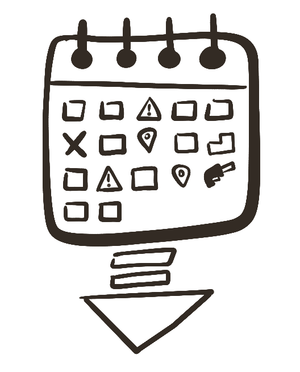
Historical data is the bread and butter of reporting. Samsara’s historical stats endpoint lets you specify a date range and pull the stats you're interested in.
Step 1: Set up the download script
Create a new file in the project named history.js and add the following JavaScript to the file.
import "dotenv/config.js";
import axios from "axios";
// Set up the default base URL, authentication, and headers for all requests
axios.defaults.baseURL = "https://api.samsara.com";
axios.defaults.headers.common[ "Authorization" ] = `Bearer ${ process.env.SAMSARA_API_TOKEN }`;
axios.defaults.headers.common[ "Accept" ] = "application/json";
function logInfo( message ) {
const currentDate = `[${ new Date().toISOString() }] `;
console.log( currentDate, message );
}
Similar to the polling.js script, this code imports the axios and dotenv dependencies, configures axios to use the Samsara API and your API token, and adds a logInfo helper function.
Step 2: Fetch all historical data
Next, add the following code to history.js.
// Fetch a page of data from the history endpoint
async function vehicleStatHistory( startTime, endTime, types, decorations, endCursor ) {
// required parameters
const options = { params: { startTime, endTime, types } };
// Add optional decorations, if provided
if ( decorations ) {
options.params.decorations = decorations;
}
// The first time this function is called, endCursor will be empty
if ( endCursor ) {
options.params.after = endCursor;
}
// make the API call
const res = await axios.get( "/fleet/vehicles/stats/history", options );
return res.data;
}
// Download all pages of data from the history endpoint
async function downloadVehicleStatHistory( startTime, endTime, types, decorations, callback ) {
// Keep track of the last cursor to fetch the next page of data
let endCursor = "";
let hasNextPage = true;
// Loop until there are no more pages of data
while ( hasNextPage ) {
// Fetch the next page of data
const { data, pagination } = await vehicleStatHistory( startTime, endTime, types, decorations, endCursor );
// Update the cursor for the next page of data
endCursor = pagination.endCursor;
// Don't forget to update the hasNextPage variable
// Otherwise, you'll end up in an infinite loop!
hasNextPage = pagination.hasNextPage;
// Process the data
await callback( data );
}
}
What’s happening here?
The stats history API uses pagination to break up the potentially large set of data into smaller chunks. The downloadVehicleStatHistory function keeps track of each page of data (hasNextPage and endCursor). The vehicleStatHistory function makes the individual calls to retrieve a block of stats history, or page of data. The provided callback function processes each page of data. The download function exits when the download is complete (hasNextPage: false).
Step 3: Kick off the download and process the data
Next, add the following code to the history.js.
// Save the vehicle history stats to storage
async function saveStatHistory( data ) {
// Save data to storage, such as a database or append to a CSV file
// Or send the data to another API or service to be processed
logInfo( `Saving stats for ${ data.length } vehicle(s)...` );
logInfo( data );
}
async function main()
{
try {
// Download vehicle stats history for the month of November 2024
const startTime = new Date( "2024-11-01" ).toISOString();
const endTime = new Date( "2024-12-01" ).toISOString();
const types = "engineStates";
const decorations = "gps,fuelPercents";
logInfo( "Downloading vehicle stats history..." );
await downloadVehicleStatHistory( startTime, endTime, types, decorations, saveStatHistory );
} catch ( err ) {
console.log( err );
}
}
main().then( () => console.log( "Done" ) );
The remaining code sets up the callback function, saveStatHistory, to process the data, and a main function to configure the date range and which stats to download.
For example, if you wish to know the vehicle's location whenever the engine changes state, you may set types=engineStates&decorations=gps.
Wrapping Up and Next Steps
Congratulations! You’ve now got the skills to:
- Collect near real-time data by polling the stats feed endpoint.
- Fetch historical data efficiently using the stats history endpoint and pagination.
Here’s your action plan:
- Start simple: Implement polling or historical downloads for one fleet.
- Use filters: The APIs support filtering on tags and vehicles.
- Store data: Implement processing and storing the data retrieved from the endpoints.
- Scale smartly: Add error handling and alerts, more advanced retry logic, and logging.
- Get creative: Visualize the data and optimize your fleet!
Now go forth and build something cool. And remember: when the telematics data looks good, so do you. 🚀
Got questions or just want to share what you’ve built? Drop me a line in the comments. Until next time, happy coding!